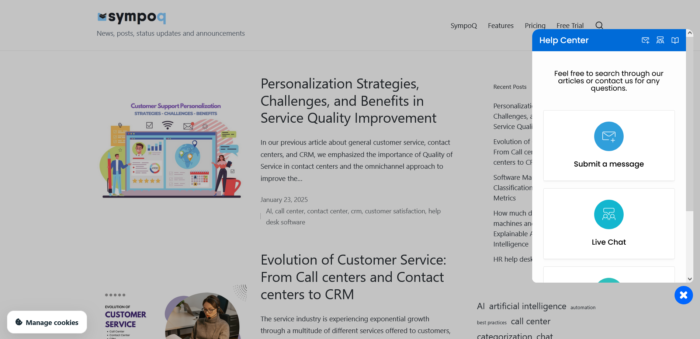Integrating web helpdesk widget into your WordPress enhances customer support experience by providing real-time assistance to your website visitors. This guide will walk you through the process of embedding a floating button that triggers SympoQ web helpdesk widget. By following these steps, you’ll be able to seamlessly integrate the widget, customize its appearance, and ensure it functions smoothly across your site.
Step 1: Get the widget JavaScript Code block
First, you need to have the JavaScript code block for your web widget. This code allows you to embed a floating button on each page. Please, follow the help documentation on how to set up the web helpdesk widget: Floating button style, Front menu, and other available options. Once you apply changes, you’ll get the JavaScript code. Simply copy the code to your clipboard and it’s ready to integrate into your WordPress website.
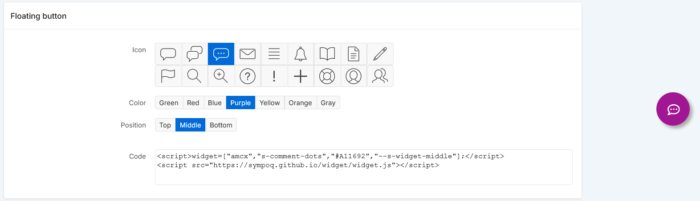
Step 2: Access Your WordPress Admin Dashboard
Log in to your WordPress admin dashboard.
Step 3: Add the JavaScript Code to Your Website
There are a few ways to add JavaScript code to your WordPress site:
Method 1: Using a Plugin
- Install a Plugin: Go to Plugins > Add New and search for a plugin like “Insert Headers and Footers” or “WPCode”.
- Activate the Plugin: Click Activate.
- Add the Code: Go to Settings > Headers and Footers and paste your JavaScript code in the Scripts in Footer section.
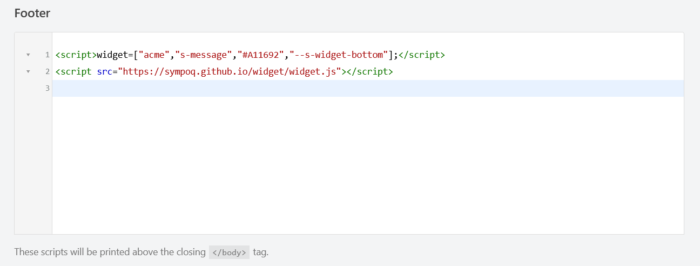
Method 2: Adding Code to Theme Files
- Access Theme Editor: Go to Appearance > Theme File Editor.
- Locate the Footer File: Find the footer.php file (usually located in the theme’s directory).
- Add the Code: Paste your JavaScript code before the closing </body> tag for the footer.
Step 4: Test the Widget
After adding the code, visit your website and check if the floating button appears on each page. Make sure to test it on different devices and browsers to ensure compatibility, e.g. mobile phones, different screen resolutions, etc.
Step 5: Debugging
If the widget doesn’t appear, check for any errors in the JavaScript code and ensure it’s correctly placed in the footer.